
The reverse video idea emerged out of the creativity of different video creators. This concept of reversing the videos is mostly used in the short form of video platforms like TikTok. Some of the apps provide in-built video reverse mode like Snapchat. But its functionality is quite limited. Even the full version of iMovie does not help to reverse a video on iOS.
We know that it is hard to find the solution but do not worry much when Reviewvibe is here to bring better solutions for you to reverse the video on your iPhone. This blog is your ultimate guide about how to reverse the video on iPhone.
Reverse Video on iPhone with InShot App
InShot App comes with bundles of presets, filters, and transition effects. The purpose of building this App is to provide on-the-go solutions for video editing even for people who are not professional video editors. If you are social media content creator at a beginner level, this is for you. But as it is said flowers do come with thorns, this App is adware and you have to bear it. Even the premium version has the adware.
Let us go through the whole video reversing process in InShot App.
- Download the inShot App and Open it.
- Tap Video under Create New Section.
- Select the video to import.
- Click on the Reverse option.
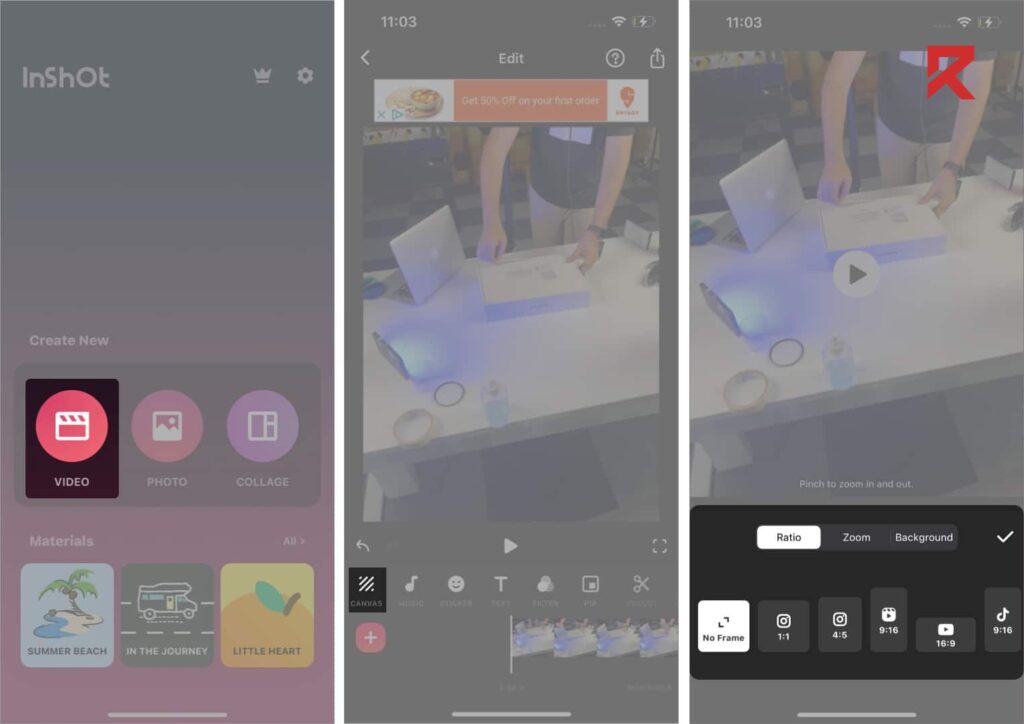
5. In order to remove the watermark, you can tap the (x) Mark and watch the ad.
6. Now export the video by tapping the export icon on the top right.
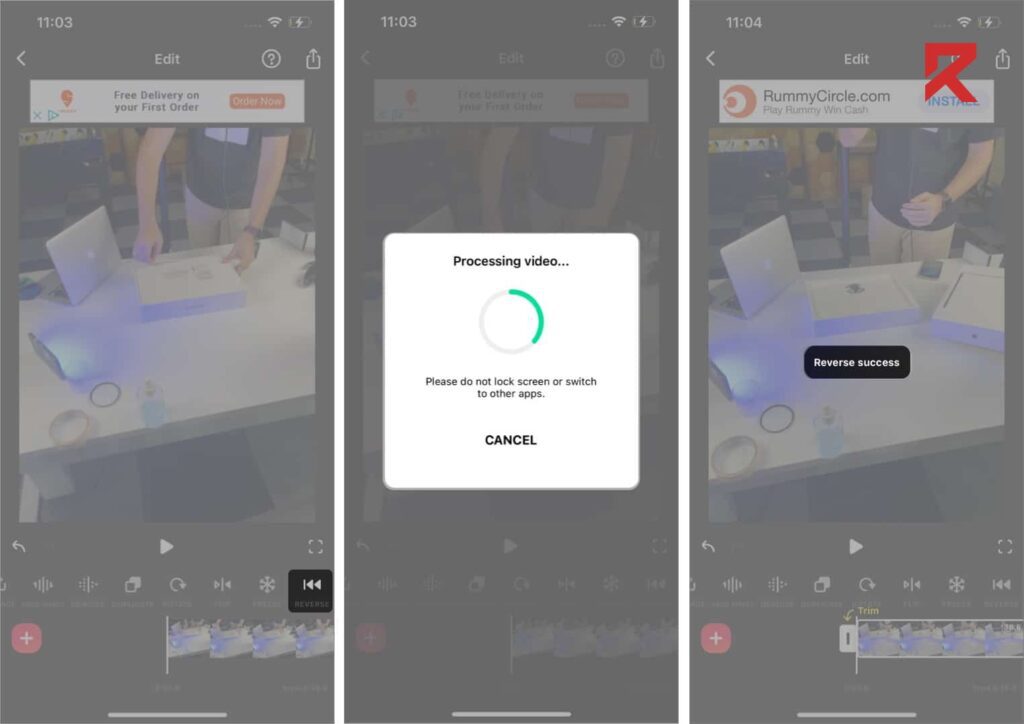
7. Hit the save button afterward.
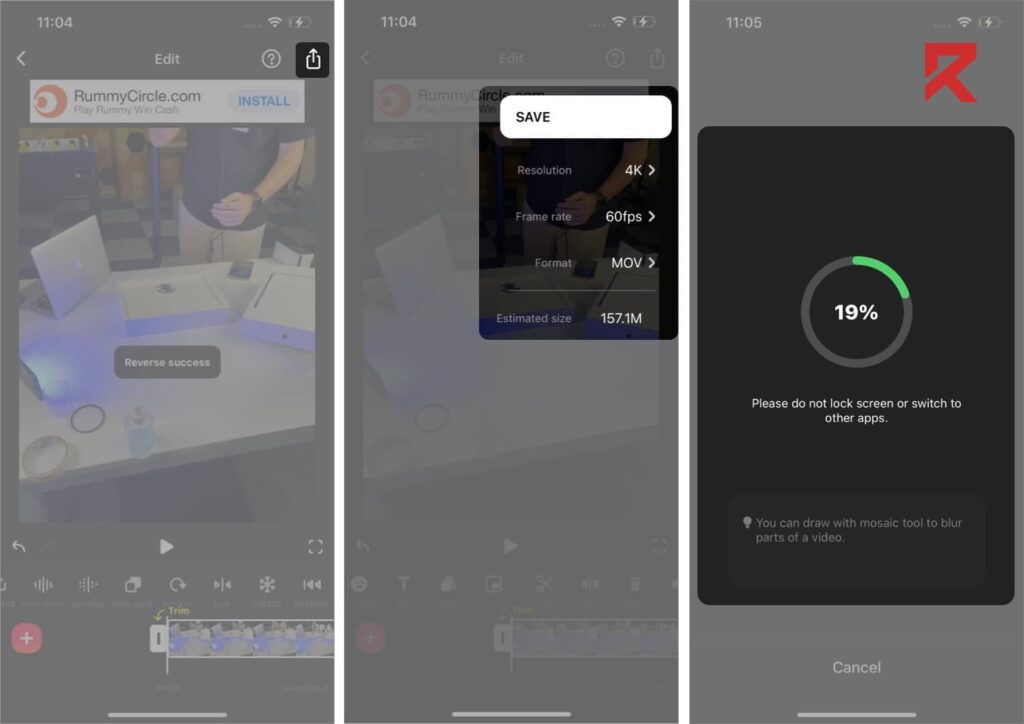
The video will be exported after the completion of the process. But while exporting the video you have to stay on the App. Do not close the App before the process is completed. If you want to share the video directly, go to the other App section, select the App where you want to share, and then share it.
Best Apps to Reverse Video on iPhone
iPhone users mostly face the issue of the availability of different Apps on the Apple store. But we have found some valuable video editing Apps for iPhone users. We will discuss the whole process of how to reverse video for your feasibility.
- VN Video Editor
- Filmora Go
- Reverse Movie Fx
- Kinemaster
- Reverse Vid
VN Video Editor
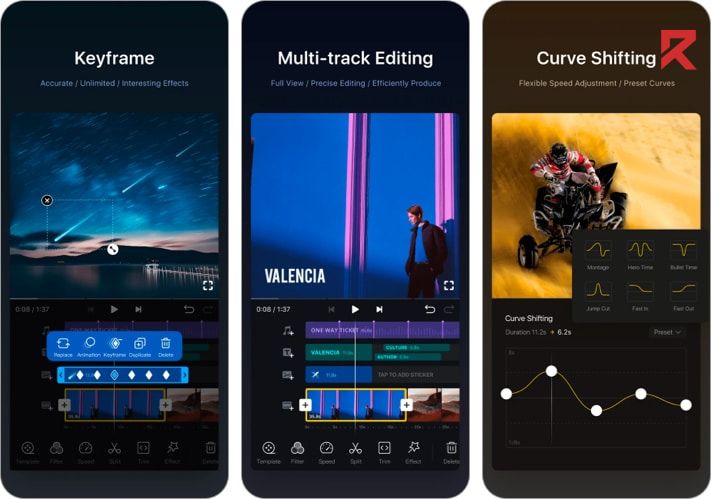
VN video editor has a user-friendly interface, making it easy for all users from beginners to professionals. This App provides a wide range of editing tools including trimming, cutting, merging, and splitting clips. You can add music text and other elements to the video because it offers a multi-layer editing option to create complex and dynamic videos. Meanwhile, you can find many transition options for the smooth editing and joining of different video clips.
We have listed some Pros and Cons of VN Video Editor
Pros:
- Smooth and responsive UI
- Watermark Free
- Quality Ratings from the users on App stores
Cons:
- Some features are limited to non-premium users
How to reverse the video on iPhone through VN Editor
- Download VN Editor App from the App store
- Open the App
- Import your video
- Add video to timelines
- Find the reverse option within the speed settings and Apply it
- Save the Video and then Export it
Filmora GO
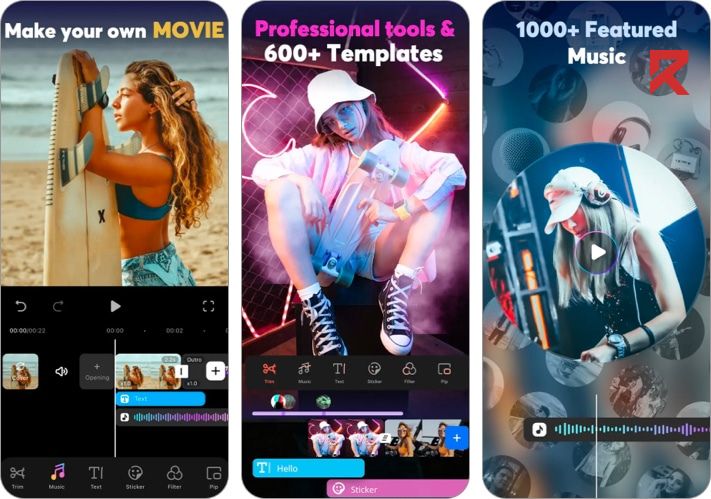
This is the App available for iPhone users as it is developed by Wondershare, known for desktop video editing software. This App has many creative options that give leverage to video content creators. Besides basic trimming, merging, speed changing, and transition options, this App provides different sound effects and music to add to on background.
Furthermore, the sticker and overlay options provide you the opportunity to play around with your creativity. Meanwhile, it is integrated with different social media platforms which means you can share your videos directly to different social media platforms.
We have listed some Pros and Cons of Filmora GO Editor
Pros:
- Tons of templates to use
- Frequent updates
Cons:
- Requires premium version to remove watermark
How to reverse the video on iPhone through Filmora Go
- Download Filmora Go App and Launch it
- Tap “+” Button or “New Project” to start new video editing project
- Add the video from your Gallery to edit
- Find the reverse option in the editing video tools in the bar of tools
- Apply it
- Save the video and export it
Reverse Movie Fx
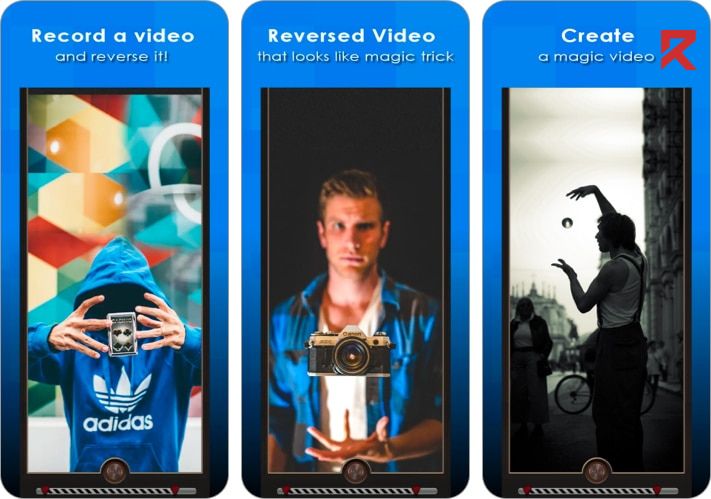
If you do not want to get into the complexities of video editing, this is for you to just reverse your video. This app has an in-app video shooting option and you can reverse it then and there. The user interface is not that up to the mark but if you want to get your job done, this is a good option.
We have listed some Pros and Cons of Reverse Movie Fx
Pros:
- Simple and easy to use
Cons:
- Out-dated user interface
How to reverse the video on iPhone through Reverse Movie Fx
- Download Reverse Movie Fx and Launch the App
- Add the video from your Gallery to edit
- Find the reverse option in the editing video tools in the bar of tools
- Apply it
- Save the video and export it
Kinemaster
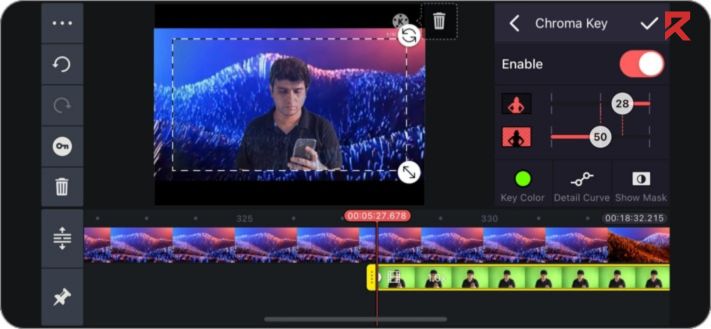
The Kinemaster app is quite similar in terms of basic editing like trimming, clipping, and merging. However, some of its features differentiate it from other video editing apps. It has its own asset store where you can download different effects and transition to use. Moreover, it provides a professional audio editing option with which you can edit your audio in a proper way. It provides a preview option as well through which you can view the final video before exporting it.
We have listed some Pros and Cons of Reverse Movie Fx
Pros:
- A diverse collection of audio and video effects
- A better preview option
Cons:
- Only premium users can remove the watermark
How to reverse the video on iPhone through Kinemaster
- Download Kinemaster App and Launch it
- Tap “+” Button or “New Project” to start new video editing project
- Add the video from your Gallery to edit
- Find the reverse option in the editing video tools in the bar of tools
- Apply it
- Save the video and export it
Reverse Vid
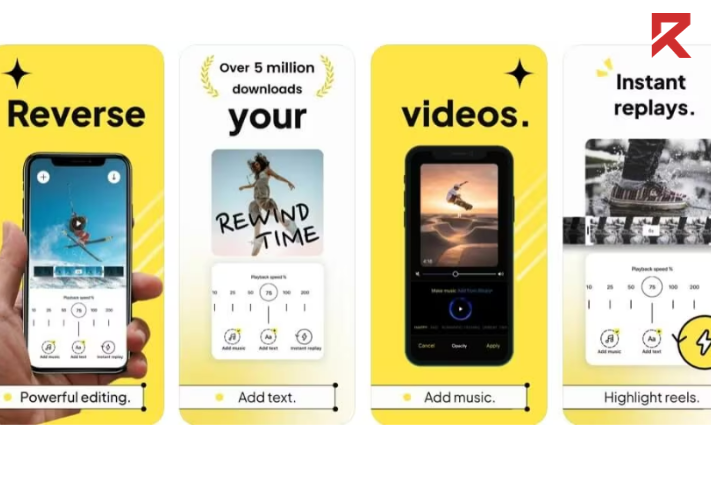
Reverse Vid is an easy and quick way to learn how to reverse video on an iPhone. It is a fun app through which you can easily reverse the video after editing it as per your requirements. It has a very simple and easy user interface and you can easily share it to different social media platforms.
Pros:
- It has special effects
- It has social media appeal
- Easy to use
Cons:
- It has limitations in file formats
- Sometimes it has video quality issues
How to reverse the video on iPhone through Reverse Vid
- Download Reverse Movie Fx and Launch the App
- Add the video from your Gallery to edit
- Find the reverse option in the editing video tools in the bar of tools
- Apply it
- Save the video and export it
Conclusion…
We have explained everything in detail and the world of video editing apps is emerging with the new creativity coming up through the creators all around the world. We are here to help you regarding any issue you face while editing and reversing the video on iPhone. Share your problems in the comment section.
Frequently Asked Question
Q: Does reversing a video affect its quality?
No, reversing a video on an iPhone doesn’t impact its original quality. It’s a non-destructive process.
Q: Can I reverse videos taken with any iPhone model?
Yes, the method explained in the article applies to various iPhone models. Check the article for specific details.
Q: Does the iPhone’s default camera app allow video reversal?
The default camera app doesn’t have this feature. The article guides you on using third-party apps for video reversal.
Q: Are there any limitations to reversing videos on iPhone?
While reversing videos is straightforward, some apps may have duration or file size limitations. Check the article for recommendations.
Q: Will reversing a video change its audio?
Reversing a video doesn’t alter its audio. The original audio is retained in the reversed version.
Q: Can I reverse a video multiple times?
Yes, you can reverse a video as many times as you want, creating unique effects with each reversal.
Q: Are there apps recommended for video reversal on iPhone?
The blog article suggests several apps suitable for reversing videos on your iPhone. Explore the options outlined in the article.
Q: Can I reverse a video without using third-party apps?
The blog article guides using third-party apps, as the default camera app doesn’t offer a built-in video reversal feature.
Read More:





