
In the fast-paced world of technology, where our lives are seamlessly intertwined with our devices, ensuring that your data travels effortlessly across platforms is paramount. For Apple aficionados, the question often arises: “How to sync contacts from iPhone to iPad?” Fear not, as we embark on an in-depth exploration of this digital synchronization process, unraveling the steps, troubleshooting any hiccups, and highlighting the advantages of maintaining a harmonious contact ecosystem between your iPhone and iPad.
Understanding the Basics: A Prelude to Syncing
Before we dive into the intricacies of syncing contacts, let’s lay the groundwork by understanding the fundamental concepts at play.
The Role of iCloud
iCloud serves as the linchpin for synchronizing data across Apple devices. This cloud-based service seamlessly connects your iPhone and iPad, ensuring that changes made on one device reflect instantaneously on the other. For our contact syncing endeavor, iCloud becomes the conduit through which our address book traverses the digital landscape.
The Significance of Contact Syncing
Why bother with syncing contacts, you may ask? The answer lies in convenience and efficiency. Picture a scenario where a new contact is added to your iPhone. With syncing in place, this contact seamlessly appears on your iPad, sparing you the manual effort of entering the information twice. Whether you’re switching devices or ensuring real-time updates, contact syncing streamlines your digital life.
Step-by-Step Guide: How to Sync Contacts from iPhone to iPad
Now, let’s delve into the nitty-gritty of syncing contacts from your iPhone to your iPad. Follow these step-by-step instructions for a seamless experience.
Step 1: iCloud Activation on iPhone
- Unlock your iPhone and navigate to “Settings.”
- Click on your Apple ID at the top of the Settings menu.
- Scroll down and tap on “iCloud.”
- Locate the “Contacts” toggle and ensure it’s switched on.
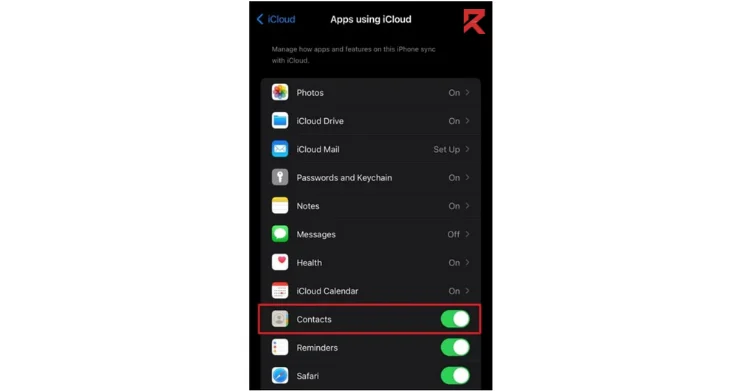
Congratulations! You’ve initiated the syncing process on your iPhone.
Step 2: Preparing the iPad for Syncing
- Pick up your iPad and go to “Settings.”
- Tap on your Apple ID to access the iCloud settings.
- Similar to your iPhone, ensure the “Contacts” toggle is activated.
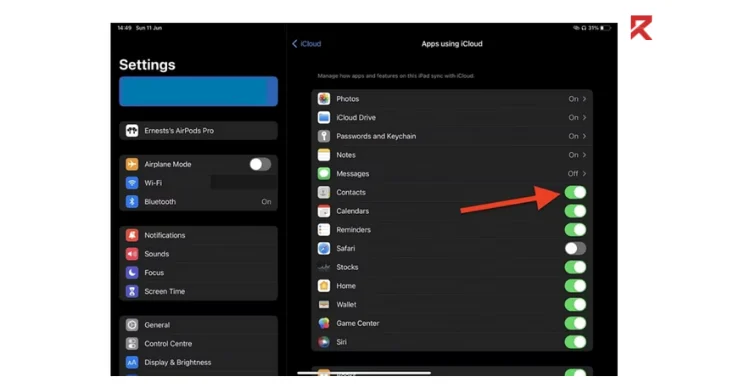
With these two simple steps, you’ve set the stage for your contacts to seamlessly move between your iPhone and iPad.
Troubleshooting Tips: Smooth Sailing Amidst Challenges
While syncing contacts is generally a smooth process, occasional challenges may arise. Fear not, as we provide troubleshooting tips to navigate these potential hiccups.
Network Connection Check
Before initiating the syncing process, ensure that both your iPhone and iPad are connected to a stable Wi-Fi network. A robust internet connection is pivotal for iCloud to work its magic.
iCloud Storage Availability
Check your iCloud storage capacity to ensure it can accommodate your contacts. If your storage is nearing its limit, consider freeing up space or upgrading to a higher storage plan.
Advanced Syncing: Unleashing the Full Potential
Now that your contacts are effortlessly gliding between your devices, let’s explore some advanced syncing features to further enhance your experience.
Merge Duplicate Contacts
Over time, your contact list may accumulate duplicates. Fear not, as iCloud allows you to merge duplicate contacts effortlessly.
- Simply go to the iCloud website
- log in
- Access the Contacts section.
- Manually iHere, you can identify and merge duplicates seamlessly.
Cross-Device Editing
With syncing in place, you can edit a contact on either your iPhone or iPad and the changes will propagate to the other device in real time. This not only saves time but ensures consistency across your digital address book.
The Advantages: Why Contact Syncing Matters in the Digital Age
As we’ve mastered the art of syncing contacts between our iPhone and iPad, let’s reflect on the myriad advantages this seamless integration brings to our digital lives.
Accessibility at Your Fingertips
Imagine meeting a new contact on your iPhone and needing their details on your iPad moments later. Thanks to syncing, you can access the information effortlessly, eliminating the need for manual input.
Effortless Device Migration
Whether you’re upgrading to a new iPad or simply switching devices, synced contacts mean you won’t miss a beat. Your contacts seamlessly transition with you, ensuring uninterrupted connectivity.
Real-Time Updates
Stay abreast of changes in your contact list with real-time updates. Whether it’s a new number, address, or email, syncing ensures your information is always current across devices.
Conclusion: Embrace Connectivity, Simplify Life
In conclusion, mastering the art of syncing contacts from iPhone to iPad is a transformative skill in the digital age. The seamless integration facilitated by iCloud not only streamlines your workflow but ensures that your contacts are always within reach, irrespective of the device you’re using. Follow the steps, troubleshoot with ease, and revel in the advantages of a well-synced contact ecosystem.
As technology continues to evolve, the ability to synchronize data effortlessly becomes increasingly crucial. By embracing the power of contact syncing, you’re not just managing information; you’re orchestrating a symphony of connectivity that simplifies and enhances your digital life. Stay connected, stay synchronized, and let your contacts journey with you, seamlessly crossing the boundaries of your iPhone and iPad.
FAQs: How to sync contacts from iPhone to iPad
Q1: What is the most straightforward method to sync contacts from iPhone to iPad?
The easiest way to sync contacts is through iCloud. Simply activate iCloud on both your iPhone and iPad, ensuring the “Contacts” toggle is switched on. This ensures seamless synchronization between the two devices.
Q2: Can I sync contacts without using iCloud?
While iCloud is the most convenient method, alternative options include using third-party apps or manually transferring contacts via email or messaging apps. However, these methods may not offer the same level of automation.
Q3: Do I need an active internet connection for contact syncing?
Yes, a stable Wi-Fi connection is essential for iCloud to sync your contacts. Ensure both your iPhone and iPad are connected to the internet before initiating the syncing process.
Q4: What should I do if some contacts don’t sync between my devices?
If you encounter syncing issues, check your Wi-Fi connection and ensure there’s sufficient iCloud storage. If the problem persists, try restarting both devices and reinitiating the syncing process.
Q5: Can I merge duplicate contacts after syncing?
Yes, iCloud provides a feature to merge duplicate contacts. Visit the iCloud website, log in, and access the Contacts section to identify and merge duplicates seamlessly.
Q6: How can I edit a contact on one device and ensure the changes reflect on the other?
With syncing enabled, any edits made to a contact on either your iPhone or iPad will automatically reflect on the other device in real time. This ensures consistency across your devices.
Q7: Is there a limit to the number of contacts I can sync using iCloud?
The number of contacts you can sync depends on your iCloud storage capacity. If you’re nearing the limit, consider freeing up space or upgrading to a higher storage plan for uninterrupted syncing.
Q8: Can I sync contacts between devices with different Apple IDs?
For seamless syncing, it’s recommended to use the same Apple ID on both devices. Syncing contacts across devices with different Apple IDs may not yield the desired results.
Q9: Will syncing contacts impact my existing data on either device?
No, syncing contact is a non-destructive process. It adds or updates contacts without affecting other data on your devices, ensuring a seamless integration without compromising existing information.
Q10: How often does iCloud sync contacts between my iPhone and iPad?
iCloud typically syncs contacts in real-time, ensuring that changes made on one device reflect instantaneously on the other. However, the speed of syncing may depend on the internet connection and device settings.
Feel free to reach out if you have additional questions or encounter specific issues during the contact syncing process. We’re here to help you streamline your digital experience between your iPhone and iPad!
Read More:






