
If you are worried about your iPhone’s storage space being consumed by background applications then you are at the right place. We are going to provide a complete guide on how to clear Instagram cache on iPhone. Instagram is one of the most important applications in terms of advertising and entertainment.
Instagram is one of the most popular social media applications currently owned by Meta. There are various features where we can post our life stories, pictures, and videos as well as post reels for entertainment purposes.
A lot of commenting, liking, and sharing is conducted on this platform. Among the benefits, a lag that this application creates is regarding the cache data that accumulates in the background. Cache data is considered a positive as well as a negative factor in the performance of the iPhone.
It is integral for quick load times yet it is the main reason which eats up the space on the iPhone. In this article, a deep understanding is provided regarding the importance of cache, its impact on performance, and the types of processes to clean out a phone’s memory.
How to check used space the used space of Instagram?
- Open your iPhone’s setting
- Find the “General” menu option
- Check the space that is taken by Instagram
- You will get to know how much space is taken by other applications and Instagram alone.
Ways to clear Instagram Cache on iPhone
Understanding Instagram’s storage space is important for a phone user since most of the viewers only think that it is occupying 24 MB which is the initial space it occupies on your iPhone. But with time, space is observed to be increased. Device management is important for stimulating performance.
There are various ways of checking the space consumed by Instagram on your device.
How to clear the Instagram cache from the App?
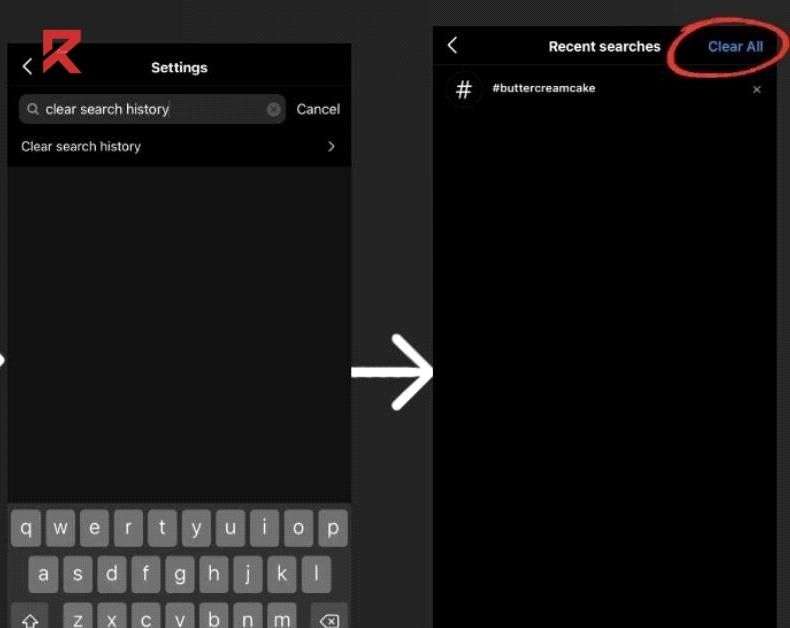
Moving forward to the next step, we will elaborate on the ways through which the cache can be cleared on the iPhone. Instagram does have records of your content and searches whatever you are searching on Instagram. There are different steps that are required to clear the storage accumulated by Instagram.
- Open the Instagram application.
- Log in with your ID and password.
- Open your settings from your profile and check out the settings option.
- In the account setting, select “search option” and clear “history”.
- Select the “clear all” option and the cache will be cleared.
Now you will observe that clearing Instagram’s cache will stimulate your phone’s performance.
Clear Instagram Cache from iPhone Setting

If you are not comfortable performing any specific actions inside Instagram’s application, no worries, we are providing you with information to clear Instagram’s cache from the settings menu of your iPhone. Proceed with the following steps to clear your Instagram cache from the phone’s settings.
- Open the iPhone’s settings
- Tap on the “General” option, then open “iPhone storage” and then select “Instagram”.
- Choose the “Delete” option.
- Now, open the App Store and reinstall the Instagram application.
- Log in and enjoy since the cache is gone forever.
Interesting Information: Deleting the application removes the cache footprint which stimulates the performance of the iPhone.
Clearing Instagram Cache on Android Smartphones
Are you an Android user? Do not worry about removing Instagram’s cache since we are providing you with information on Android smartphones. Follow the given instructions and optimize the performance of your phone.
- Open the Android smartphone’s settings.
- Select “Applications and Notifications” from the settings menu.
- Find the Instagram app and open it.
- Go to App’s information and scroll down to “Storage”.
- Press the “Clear Cache” option to wipe Instagram’s cache.
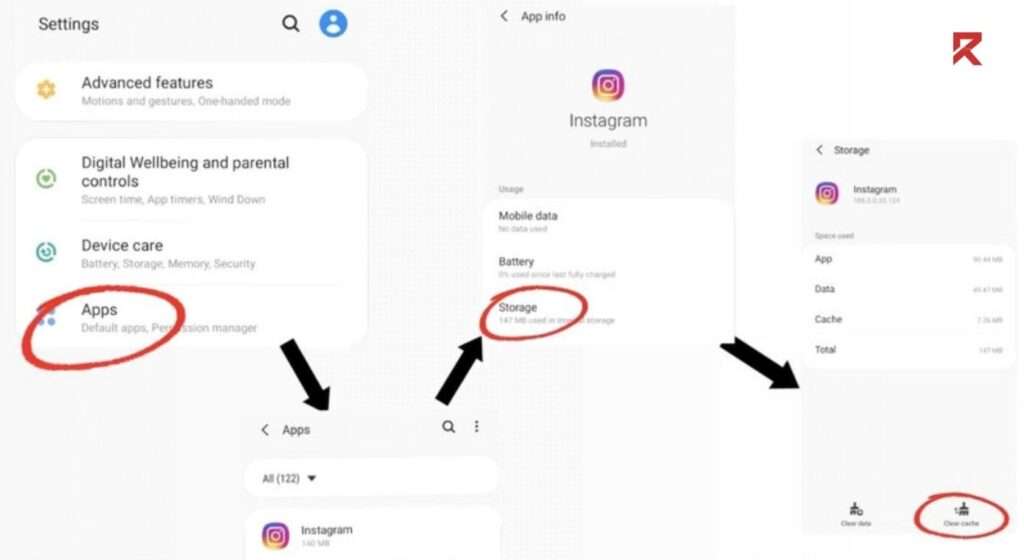
With this step, Instagram’s cache will be cleared and the phone’s memory will be optimized.
- These steps might deviate your attention, so, we are bringing another easy way out for you guys. Just uninstall the application “Instagram”. This will clear all the cache from your phone which is accumulated due to Instagram and will enhance the phone’s performance.
Results from Removing Instagram Cache in iPhone
Removing the Instagram cache will not harm your phone’s performance. It will further enhance the performance as well as it will keep all the information, likes, followers, following, messages and saved items in your Instagram. Most people misunderstand that removing the cache might result in deleting something from the phone or doing anything to your account. It will optimize the performance of the iPhone within no time.
Conclusion
In this technological era, applications like Instagram bring joy and connect you with people across the globe. But it is also important to comprehend that this does accumulate space and makes your iPhone’s performance slow. For managing the device’s performance, it is important to clear Instagram’s cache on time and ensure that the user’s privacy is intact and stimulates the performance of the iPhone in no time. These strategies which are provided in this article will make sure that your phone’s speed is increased and your Instagram experience is also enhanced.
Frequently Asked Questions
Q: Why should I clear the Instagram cache on my iPhone?
Clearing the cache helps optimize app performance, resolve glitches, and free up storage space on your device.
Q: How do I clear the Instagram cache on my iPhone?
Follow these steps: Settings > Instagram > Clear App Cache. Detailed instructions are available in this blog.
Q: Will clearing the Instagram cache delete my account or data?
No, clearing the cache only removes temporary files. Your account and data remain intact.
Q: Does clearing the cache affect my Instagram settings?
Clearing the cache doesn’t impact your settings. It simply refreshes the app’s data for better performance.
Q: How often should I clear my Instagram cache?
It’s recommended to clear the cache periodically to maintain optimal app functionality. Consider doing it every few weeks.
Q: Will clearing the cache improve Instagram loading speed?
Yes, clearing the cache can enhance loading speed by removing stored temporary files that might slow down the app.
Q: Can I clear the Instagram cache without uninstalling the app?
Yes, you can clear the cache without uninstalling. The process is outlined in this blog.
Q: What happens if I don’t clear my Instagram cache?
Over time, a large cache may affect app performance and use more storage. Clearing it helps maintain optimal functionality.
Q: Does clearing cache on Instagram log me out of the app?
No, clearing cache doesn’t log you out. You’ll remain signed in after the cache is cleared.
Q: Are there any risks in clearing Instagram cache?
Clearing cache is a routine maintenance task. There are no significant risks; it helps improve app performance.
Read More:





